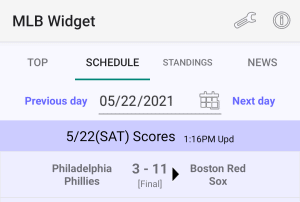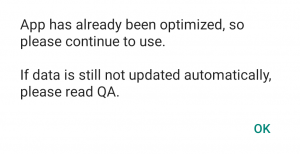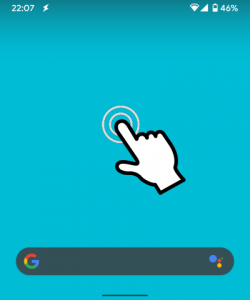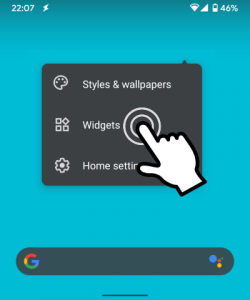How to use MLB Widget
5月 23rd, 2021How to add widgets
Basic operation
Touch the top (title / date part) to update data manually.
Touch the bottom (score part) to start the app.
Various setting
Start the app and touch a setting icon on an app bar to display the menu list.
Common Settings
“Update interval during game”
You can set the interval for automatic updates during a game. Except during a game, only the necessary updates are made. This setting is valid for “1 Team Score (1×1)” and “3 Team Score (2×1)” widgets.
“Switching time of game display”
You can set the time to switch display from game results of the day to game schedule of the next day. However, on days when there are no games, this setting will be invalid and will be updated approximately every 6 hours.
“Left and right team display position”
You can select to display home team on right or left side.
“Upper and lower team display position”
You can select to display home team on top or bottom.
“How to display games behind”
You can select whether to display an game behind with next higher team or 1st place team.
“Display winning mark”
You can select whether to display winning mark or not.
Notification Settings
You can set up to 12 notification patterns. The accuracy of notification depends on data update interval. In other words, if you set common setting “Update interval during game” to 1 hour, the notification will only work every hour. Also, please note that this notification function will not be enabled unless you add even one score widget. If more than one of the 12 notifications is met, the above notification will take precedence.
Widget Individual Settings
You can set “Display content”, “Background color / transmittance”, and “Text color / transmittance” for each widget.
Refresh
Update all widgets. If a widget stops due to interference with a task killer application, please use refresh.
App Optimization
Check if settings are set for widget proper operation. If the settings are not proper, please change the settings according to displayed guidelines. If you perform “App optimization” multiple times and the following message is displayed, you can use widgets without any problem.
MLB Widgetの使い方
5月 23rd, 2021ウィジェットの設置方法
こちらの説明ページをご覧下さい。
基本操作
上部(タイトル・日付部分)をタッチすると手動でデータを更新します。
下部(スコア部分)をタッチするとアプリが起動します。
各種設定方法
アプリを起動し、アプリバーの設定アイコンをタッチするとメニュー一覧が表示されます。
共通設定
「試合中の更新間隔」
試合中の自動更新の間隔を設定できます。試合中以外では、各々のデータ表示に必要な更新しか行いません。この設定は、”1チームスコア(1×1)”と”3チームスコア(2×1)”のウィジェットに有効です。
「試合表示切換え時間」
当日の試合結果から翌日の試合予定へと表示を切り替える時間を設定します。ただし、試合がない日は、ここの設定は無効となり、およそ6時間毎の更新となります。
「左右チーム表示位置」
ホームチームを右側に表示するのか、左側に表示するのかを選択できます。
「上下チーム表示位置」
ホームチームを上側に表示するのか、下側に表示するのかを選択できます。
「ゲーム差の表示方法」
順位表で首位チームとのゲーム差を表示するのか、上位チームとのゲーム差を表示するのかを選択できます。
「星印を表示する」
勝ちチームには白星、負けチームには黒星のマークを表示します。
「ニュース記事のチーム」
アプリ起動時、最初の画面に表示されるニュースの対象チームを選択できます。
通知設定
最大で12個の通知パターンを設定することができます。
通知の精度は、データ更新間隔に依存します。つまり、共通設定の「試合中の更新間隔」を1時間に設定した場合、通知も1時間ごとにしか動作しません。
また、この通知機能は 試合速報 ウィジェットを一つでも設置しないと有効になりませんのでご注意ください。
もし、12個の通知の内、複数の条件が成立した場合には、上の通知が優先されます。
ウィジェット別設定
ウィジェット毎に「表示内容」「背景色・透過率」「文字色・透過率」を設定することができます。
リフレッシュ
設置しているすべてのウィジェットを更新します。もし、タスクキラー系のアプリと干渉してウィジェットが止まってしまった場合などにリフレッシュをご使用ください。
アプリ最適化
ウィジェットが適切に動作できる設定になっているかどうかをチェックします。適切に動作できる設定になっていない場合、表示されるガイドラインに従って設定を変更してください。”アプリ最適化”を複数回実施し、以下のメッセージが表示されたら問題なくご利用いただけます。
How to add widgets
5月 23rd, 20211. On a Home screen, touch and hold an empty area where no widgets or shortcuts are placed.
2. Touch Widgets.
3. Touch and hold a widget. You’ll get images of your Home screens.
4. Slide the widget to where you want it. Lift your finger.
[Notes] The addition method may differ depending on smartphone model, Android version, and home application, so please check the addition method of your device.